前回はとりあえずサンプルコードで BLE Nano を iBeacon として動かしましたが、今回は Peripheral として Advertisement を送信する例と、カスタムサービスを定義して Central との通信を行う例を実装してみたいと思います。
Advertisement 送信
まずは Advertisement に独自の情報を載せて送信してみます。下記サンプルコードをベースにしています。
BLE_GAP_Example - a mercurial repository | Mbed
ただ上記サンプルを mbed import でインポートしてビルドしたところエラーになってしまったので、新規にプロジェクトを作って実装してみることにしました。
まずは mbed new でプロジェクトを作成します。デフォルトだと mbed os 5 向けとして作成されますが、 BLE Nano では mbed os 5 に対応していないようなので、 mbed os 2 向けとして作成するために、 --mbedlib オプションをつけて作成します。
[vagrant@localhost vagrant]$ mbed new BLE_GAP_EXAMPLE --mbedlib [mbed] Creating new program "BLE_GAP_EXAMPLE" (git) [mbed] Adding library "mbed" from "https://mbed.org/users/mbed_official/code/mbed/builds" at latest revision in the current branch [mbed] Updating reference "mbed" -> "https://mbed.org/users/mbed_official/code/mbed/builds/tip" [mbed] Couldn't find build tools in your program. Downloading the mbed 2.0 SDK tools... [vagrant@localhost vagrant]$ [vagrant@localhost vagrant]$ cd BLE_GAP_EXAMPLE/ [vagrant@localhost BLE_GAP_EXAMPLE]$ [vagrant@localhost BLE_GAP_EXAMPLE]$ ls mbed mbed.bld mbed_settings.py
とりあえず toolchain と target を指定しておきます。
[vagrant@localhost BLE_GAP_EXAMPLE]$ mbed detect [mbed] Detected RBLAB_BLENANO, port /dev/ttyACM0, mounted /run/media/vagrant/DAPLINK [mbed] Supported toolchains for RBLAB_BLENANO +--------+-----------+-----------+-----+---------+-----+ | Target | mbed OS 2 | mbed OS 5 | ARM | GCC_ARM | IAR | +--------+-----------+-----------+-----+---------+-----+ +--------+-----------+-----------+-----+---------+-----+ Supported targets: 0 [vagrant@localhost BLE_GAP_EXAMPLE]$ [vagrant@localhost BLE_GAP_EXAMPLE]$ mbed toolchain GCC_ARM [mbed] GCC_ARM now set as default toolchain in program "BLE_GAP_EXAMPLE" [vagrant@localhost BLE_GAP_EXAMPLE]$ mbed target RBLAB_BLENANO [mbed] RBLAB_BLENANO now set as default target in program "BLE_GAP_EXAMPLE"
ライブラリを更新します。
[vagrant@localhost BLE_GAP_EXAMPLE]$ mbed deploy [mbed] Updating library "mbed" to branch tip [mbed] Downloading library build "675da3299148" (might take a minute) [mbed] Unpacking library build "675da3299148" in "/vagrant/BLE_GAP_EXAMPLE/mbed" [mbed] Updating the mbed 2.0 SDK tools...
BLE の Firmware 開発をするには mbed の BLE API が必要なので、 mbed add でライブラリを追加します。
[vagrant@localhost BLE_GAP_EXAMPLE]$ mbed add http://mbed.org/teams/Bluetooth-Low-Energy/code/BLE_API/ [mbed] Adding library "BLE_API" from "https://mbed.org/teams/Bluetooth-Low-Energy/code/BLE_API" at latest revision in the current branch [mbed] Updating reference "BLE_API" -> "https://mbed.org/teams/Bluetooth-Low-Energy/code/BLE_API/#65474dc93927"
nRF51822 のライブラリも必要なので mbed add しておきます。
[vagrant@localhost BLE_GAP_EXAMPLE]$ mbed add https://mbed.org/teams/Nordic-Semiconductor/code/nRF51822/ [mbed] Adding library "nRF51822" from "https://mbed.org/teams/Nordic-Semiconductor/code/nRF51822" at latest revision in the current branch [mbed] Updating reference "nRF51822" -> "https://mbed.org/teams/Nordic-Semiconductor/code/nRF51822/#c90ae1400bf2"
そして main.cpp はサンプルコードを参考に下記のように実装します。
#include "mbed.h" #include "ble/BLE.h" BLE ble; const static char DEVICE_NAME[] = "SampleDevice"; const static uint8_t AdvData[] = {"SampleAdvertisement"}; void disconnectionCallback(const Gap::DisconnectionCallbackParams_t *params) { BLE::Instance().gap().startAdvertising(); } void onBleInitError(BLE &ble, ble_error_t error) { (void) ble; (void) error; } void bleInitComplete(BLE::InitializationCompleteCallbackContext *params) { BLE &ble = params->ble; ble_error_t error = params->error; if (error != BLE_ERROR_NONE) { onBleInitError(ble, error); return; } if (ble.getInstanceID() != BLE::DEFAULT_INSTANCE) { return; } ble.gap().setDeviceName((const uint8_t *) DEVICE_NAME); ble.gap().onDisconnection(disconnectionCallback); ble.gap().accumulateAdvertisingPayload(GapAdvertisingData::BREDR_NOT_SUPPORTED | GapAdvertisingData::LE_GENERAL_DISCOVERABLE); ble.gap().setAdvertisingType(GapAdvertisingParams::ADV_CONNECTABLE_UNDIRECTED); ble.gap().accumulateAdvertisingPayload(GapAdvertisingData::MANUFACTURER_SPECIFIC_DATA, AdvData, sizeof(AdvData)); ble.gap().accumulateAdvertisingPayload(GapAdvertisingData::COMPLETE_LOCAL_NAME, (uint8_t *) DEVICE_NAME, sizeof(DEVICE_NAME)); ble.gap().setAdvertisingInterval(100); ble.gap().startAdvertising(); } int main(void) { ble.init(bleInitComplete); while (true) { ble.waitForEvent(); } }
今回独自のデータとして使用するのは下記のデバイス名とアドバタイズデータです。
const static char DEVICE_NAME[] = "SampleDevice"; const static uint8_t AdvData[] = {"SampleAdvertisement"};
bleInitComplete() の中で上記データを Advertisement に設定しています。
ble.gap().accumulateAdvertisingPayload(GapAdvertisingData::MANUFACTURER_SPECIFIC_DATA, AdvData, sizeof(AdvData)); ble.gap().accumulateAdvertisingPayload(GapAdvertisingData::COMPLETE_LOCAL_NAME, (uint8_t *) DEVICE_NAME, sizeof(DEVICE_NAME));
これをコンパイルして BLE Nano にコピーします。
[vagrant@localhost BLE_GAP_EXAMPLE]$ mbed compile Building project BLE_GAP_EXAMPLE (RBLAB_BLENANO, GCC_ARM) Scan: . Scan: env Scan: mbed Compile [100.0%]: main.cpp Link: BLE_GAP_EXAMPLE Elf2Bin: BLE_GAP_EXAMPLE +-----------+-------+-------+------+ | Module | .text | .data | .bss | +-----------+-------+-------+------+ | Fill | 112 | 3 | 31 | | Misc | 33115 | 141 | 1189 | | Subtotals | 33227 | 144 | 1220 | +-----------+-------+-------+------+ Allocated Heap: 2728 bytes Allocated Stack: 2048 bytes Total Static RAM memory (data + bss): 1364 bytes Total RAM memory (data + bss + heap + stack): 6140 bytes Total Flash memory (text + data + misc): 33371 bytes Image: ./BUILD/RBLAB_BLENANO/GCC_ARM/BLE_GAP_EXAMPLE.hex [vagrant@localhost BLE_GAP_EXAMPLE]$ [vagrant@localhost BLE_GAP_EXAMPLE]$ cp ./BUILD/RBLAB_BLENANO/GCC_ARM/BLE_GAP_EXAMPLE.hex /run/media/vagrant/DAPLINK/ [vagrant@localhost BLE_GAP_EXAMPLE]$
すると Advertisement の送信が始まりますので、 iOS アプリの LightBlue などで確認すると、下記のように表示されます。
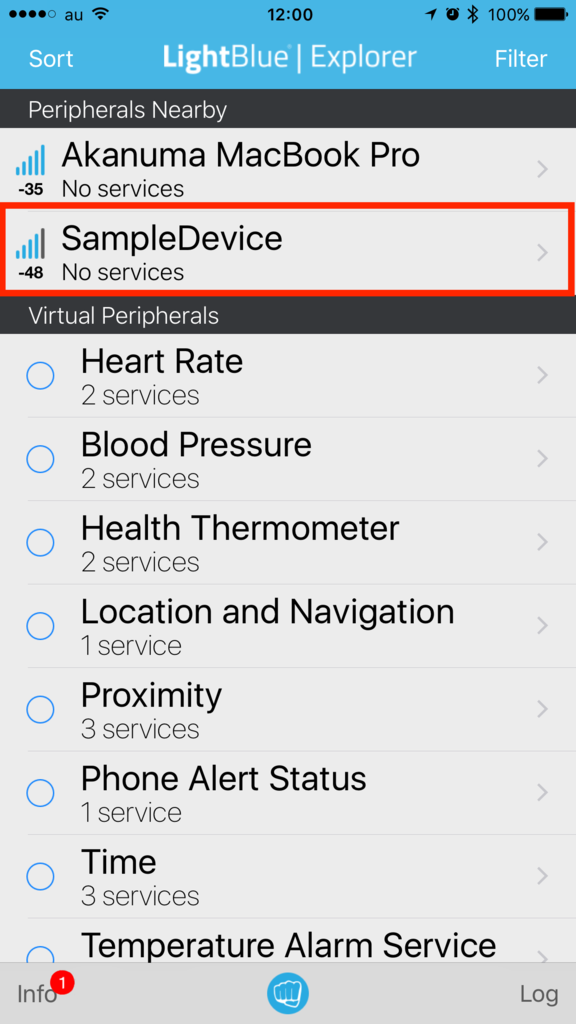
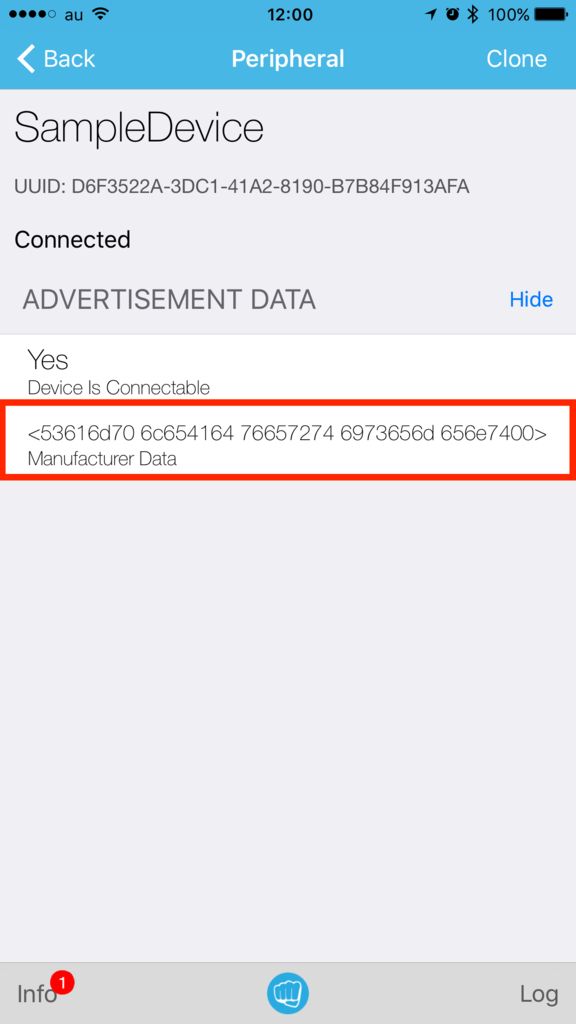
Manufacturer Data には “SampleAdvertisement” という文字列が16進数変換されたものが表示されています。
独自サービス実装
mbed の BLE API では下記ページに記載されている BLE Service はサポートされていますので、すぐに利用することができます。
BLE services supported on mbed - | Mbed
例えば Heart Rate Service を使うサンプルに下記のようなものがあります。
BLE_HeartRate - a mercurial repository | Mbed
また、カスタムのサービスを実装している例として下記のようなサンプルがあります。
BLE_Button - a mercurial repository | Mbed
これらを参考にしてカスタムサービスを使う例を実装してみました。照度センサーからの値を扱うケースを想定して、 LuxService を実装して利用する例です。まず LuxService.h を下記のような内容で実装します。
#ifndef __BLE_LUX_SERVICE_H__ #define __BLE_LUX_SERVICE_H__ class LuxService { public: const static uint16_t LUX_SERVICE_UUID = 0xA000; const static uint16_t LUX_VALUE_CHARACTERISTIC_UUID = 0xA001; LuxService(BLE &_ble, uint16_t initialValueForLUXCharacteristic) : ble(_ble), luxValue(LUX_VALUE_CHARACTERISTIC_UUID, &initialValueForLUXCharacteristic, GattCharacteristic::BLE_GATT_CHAR_PROPERTIES_NOTIFY) { GattCharacteristic *charTable[] = {&luxValue}; GattService luxService(LUX_SERVICE_UUID, charTable, sizeof(charTable) / sizeof(GattCharacteristic *)); ble.gattServer().addService(luxService); } void updateLuxValue(uint16_t newValue) { ble.gattServer().write(luxValue.getValueHandle(), (uint8_t *)&newValue, sizeof(bool)); } private: BLE &ble; ReadOnlyGattCharacteristic<uint16_t> luxValue; }; #endif
照度の値を扱うため、 private の変数として読み取り専用の Characteristic を luxValue として定義します。
private: BLE &ble; ReadOnlyGattCharacteristic<uint16_t> luxValue;
コンストラクタでその Characteristic を初期化します。 Characteristic の値が更新された時に Notification を送れるように、初期化時に GattCharacteristic::BLE_GATT_CHAR_PROPERTIES_NOTIFY を渡しています。そして Service 初期化時に Characteristic を登録します。 最後に Service を GATT Server に登録します。
LuxService(BLE &_ble, uint16_t initialValueForLUXCharacteristic) : ble(_ble), luxValue(LUX_VALUE_CHARACTERISTIC_UUID, &initialValueForLUXCharacteristic, GattCharacteristic::BLE_GATT_CHAR_PROPERTIES_NOTIFY) { GattCharacteristic *charTable[] = {&luxValue}; GattService luxService(LUX_SERVICE_UUID, charTable, sizeof(charTable) / sizeof(GattCharacteristic *)); ble.gattServer().addService(luxService); }
さらに照度の値の更新用のメソッドとして void updateLuxValue(uint16_t newValue) を実装しておきます。
void updateLuxValue(uint16_t newValue) { ble.gattServer().write(luxValue.getValueHandle(), (uint8_t *)&newValue, sizeof(bool)); }
では LuxService を利用する main.cpp の実装です。コード全体は下記のようになります。
#include "mbed.h" #include "ble/BLE.h" #include "LuxService.h" DigitalOut led(LED1, 0); const static char DEVICE_NAME[] = "LUXSample"; static const uint16_t uuid16_list[] = {LuxService::LUX_SERVICE_UUID}; static volatile bool triggerSensorPolling = false; uint16_t luxValue = 100; static volatile bool riseValue = true; LuxService *luxServicePtr; Ticker ticker; BLE ble; void disconnectionCallback(const Gap::DisconnectionCallbackParams_t *params) { BLE::Instance().gap().startAdvertising(); } void periodicCallback(void) { led = !led; triggerSensorPolling = true; } void onBleInitError(BLE &ble, ble_error_t error) { } void bleInitComplete(BLE::InitializationCompleteCallbackContext *params) { BLE& ble = params->ble; ble_error_t error = params->error; if (error != BLE_ERROR_NONE) { onBleInitError(ble, error); return; } if (ble.getInstanceID() != BLE::DEFAULT_INSTANCE) { return; } ble.gap().setDeviceName((const uint8_t *) DEVICE_NAME); ble.gap().onDisconnection(disconnectionCallback); uint16_t initialValueForLUXCharacteristic = 100; luxServicePtr = new LuxService(ble, initialValueForLUXCharacteristic); ble.gap().accumulateAdvertisingPayload(GapAdvertisingData::BREDR_NOT_SUPPORTED | GapAdvertisingData::LE_GENERAL_DISCOVERABLE); ble.gap().accumulateAdvertisingPayload(GapAdvertisingData::COMPLETE_LIST_16BIT_SERVICE_IDS, (uint8_t *)uuid16_list, sizeof(uuid16_list)); ble.gap().accumulateAdvertisingPayload(GapAdvertisingData::COMPLETE_LOCAL_NAME, (uint8_t *)DEVICE_NAME, sizeof(DEVICE_NAME)); ble.gap().setAdvertisingType(GapAdvertisingParams::ADV_CONNECTABLE_UNDIRECTED); ble.gap().setAdvertisingInterval(1000); ble.gap().startAdvertising(); } int main(void) { ticker.attach(periodicCallback, 1); ble.init(bleInitComplete); while (ble.hasInitialized() == false) { /* spin loop */ } while (true) { if (triggerSensorPolling && ble.getGapState().connected) { triggerSensorPolling = false; if (riseValue) { luxValue++; } else { luxValue--; } if (luxValue == 200) { riseValue = false; } else if (luxValue == 100) { riseValue = true; } luxServicePtr->updateLuxValue(luxValue); } else { ble.waitForEvent(); } } }
カスタムサービスに関連するところをピックアップして簡単に説明します。まずは先ほど実装した LuxService を include します。
#include "LuxService.h"
UUID のリストは LuxService で定義されている UUID を使用して作成します。
static const uint16_t uuid16_list[] = {LuxService::LUX_SERVICE_UUID};
bleInitComplete の中で LuxService を初期化します。
uint16_t initialValueForLUXCharacteristic = 100; luxServicePtr = new LuxService(ble, initialValueForLUXCharacteristic);
あとは main() の中で、センサーから取得した値(今回は擬似的に変化させている値)で LuxService の値を更新します。
luxServicePtr->updateLuxValue(luxValue);
そしてコンパイルして BLE Nano に hex ファイルをコピーし、動作を確認してみます。 LightBlue で確認すると下記のようにデバイスがリストに表示されます。
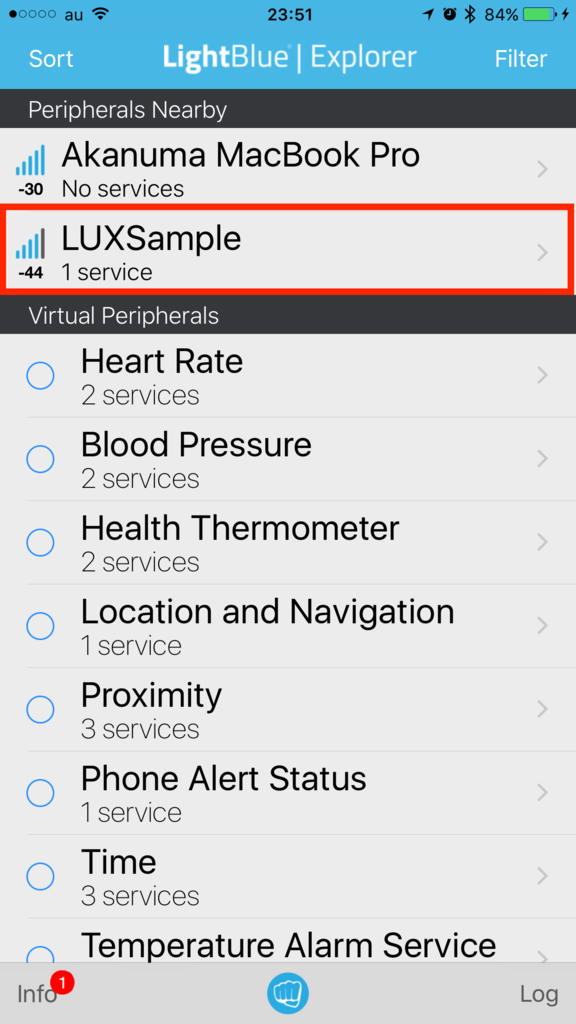
デバイスを選択して接続すると、プロパティに Read と Notify が表示されています。
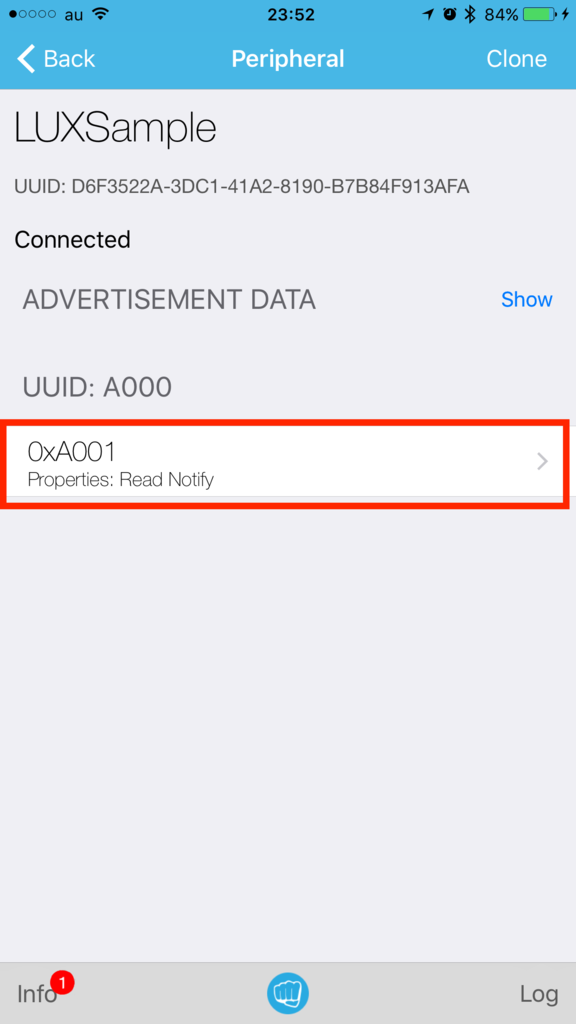
Characteristic を選択して Notification の Listen を開始すると、毎秒照度の値が更新される度に値が表示されていきます。
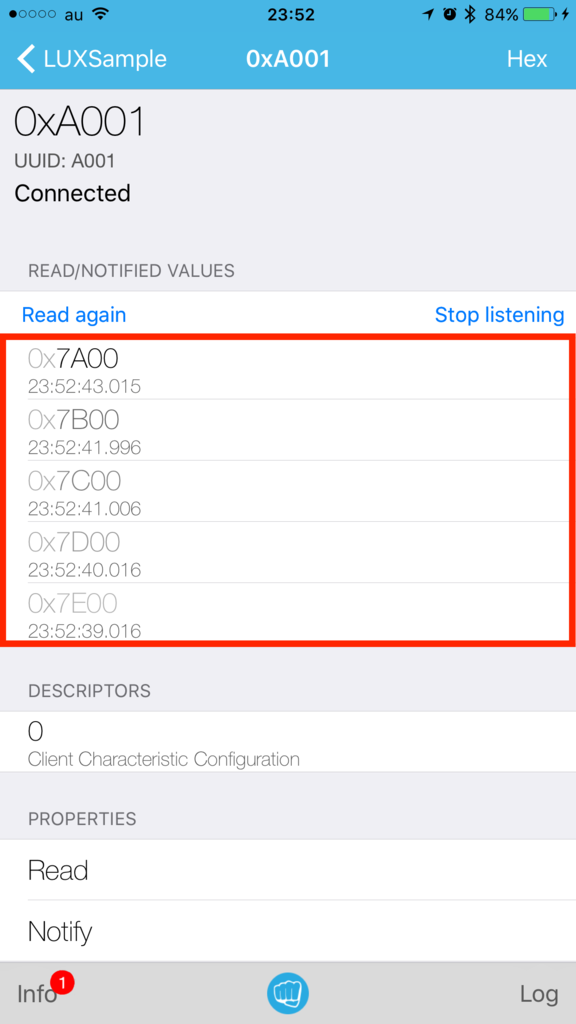
まとめ
ひとまずサンプルコードを頼りに見よう見まねで Advertisement の送信と、カスタムサービスを利用する例を実装してみました。細かいところはまだ理解できていないですが、とりあえず動かせるということはわかったので、詳細は順次確認しつつ、実際にセンサーと組み合わせて処理ができるようにしてみたいと思います。